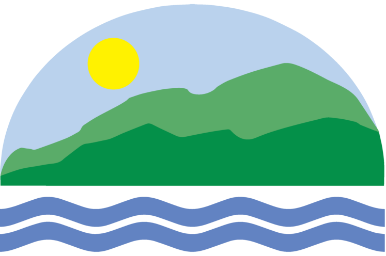Helpdesk
Please communicate issues through our work order system. When you log in with your district credentials, the system automatically determines your location and assigns the ticket to your technician in real-time. Sending a “ticket” using email is essentially counterproductive as requires us to manually process and assign the ticket.
Please review the Frequently Asked Questions for help with logins, changing passwords, etc.
Please read the instructions for Wi-Fi in case you have connection problems.
Please review the information regarding our phone system.
Please work with Curriculum and ITS if you need resources and software not already available in our Software Center.
Help Desk Services
Please call ITS (x1000) or enter a work order using your district login, if you need assistance with one or more of the following:
- Resetting passwords for lmusd.org.
- Initiating a technology purchase, such as a new computer, cell phone, or memory.
- Actual purchase requires Principal approval.
- Help with Aeries including Teacher.net.
- Telephone and Voicemail, including resetting password.
- Programming of the new bell systems.
- General help with technology, except as handled by FMO.
- General help with accounts, except as handled by Human Resources.
ITS Site Schedule is found here.
Video Tutorials
| How to Log On to Web Help Desk for LMUSD Staff |
| Substitute Teacher Login Windows 8.1 |
| Substitute Teacher Login Windows 10 |
| Fixing Common Problems for Substitute Teachers |
| Bring Your Own Device Login Windows 10 |
More Video Tutorials...
| How to Log On to BYOD Apple iOS |
| How to Log On to BYOD Wireless for Chrome OS |
| How to Log On to BYOD Wireless for Windows 8.1 |
| How to Log On to BYOD Wireless for Android |
|
How to Log On to BYOD Wireless for Fire OS (Kindle Fire)
|
HR – Accounts and Account Changes
Only Human Resources can authorize creation of accounts, including email and Aeries accounts. Please work with HR if you need a new account or a substantive change in account privileges (e.g. new school site or a new role). HR works closely with ITS to ensure accurate account information.
ITS can help reset passwords and provide assistance with logging in.
FMO – Phones, Legacy Bells and Alarms
Facilities and Maintenance (FMO) is responsible for the following services:
- Fire Alarms
- Bell systems and their schedules. FMO works with ITS as necessary.
- Network cabling: additional jacks, select relocations, etc. Generally, network jacks will not be relocated to accommodate a furniture move. Please use Wi-Fi or a longer network cable.
- Radios and programming of radios.
Content Filter, Firewall, and General Network Filtering
The Board of Education and Cabinet have established the guiding policies for Internet access at Lucia Mar. Primary objectives include ensuring appropriate filtering for a K-12 environment and complying with federal and state regulations/laws such as the Child Internet Protection Act (CIPA).
Software Center
Applications are installed using Software Center. Software Center allows you to self-install pre-approved applications. For curriculum-approved new applications, please enter a work order and we will package it for Software Center. Please note that it is against the District's Acceptable Use Policy for any staff or student to install unapproved applications.
For a brief summary of Software Center and how to install updates, please see this brief guide:
Web Sites
The district’s main website at www.luciamarschools.org and www.lmusd.org is managed by the Superintendent’s office. Please contact the Superintendent’s office regarding this website.
The school websites are managed by the individual schools. Each school has chosen who locally manages their website. It is typically a Librarian, a School Technology Assistant (STA), a Secretary or a Teacher. Please contact the office at your school to determine who manages the website for your school.
Broadcast TV
On July 29, 2014, Charter stopped broadcasting analog TV. This means that the TV in your classroom only works as a display for a DVD or VCR. In most cases, the projection of a DVD from a computer is the better approach. Please do not put in work orders to have broadcast TV turned back on – that’s not possible.